📱 Download & Setup
🚀 Start Instantly with Templates
Overcome the inertia of starting something new with our comprehensive template system. Templates include complete data so you can begin immediately without the overwhelming setup process.
Workout Split Templates
Professional workout programs ready to use:
- Push/Pull/Legs - Classic 3-day split focusing on movement patterns
- Upper/Lower - Simple 2-day or 4-day split dividing upper and lower body
- 5-Day Bro Split - Traditional bodybuilding split with one muscle group per day
- Custom Splits - Create and share your own
Each template includes all workouts, exercises, sets, and rep ranges pre-configured.
Diet Plan Templates
Complete nutrition programs with all meals planned:
- Weight Loss - Focusing on creating a caloric deficit
- Muscle Gain - Optimize protein intake and caloric surplus
- Maintenance - Maintain current weight and health
- Custom Plans - Design for your specific needs
Templates include complete meals with all foods, portions, and nutritional data.
Goal Templates
Proven systems for achieving ambitious goals:
- Learn Piano - From beginner to early-intermediate with technique and theory
- Learn Python Programming - Master Python from basics to web/data science
- Learn Novel Writing - Complete your first novel with structured guidance
- Learn Japanese - Achieve conversational fluency with all writing systems
- Guitar Singer-Songwriter - Perform and record original songs
Each goal template includes projects, habits, milestones, tasks, and notes - everything needed for success.
🌟 Community Templates
Beyond our professional templates, discover templates created and shared by the Inertia community. When you achieve success with your custom program, you can share it as a template to help others overcome their initial inertia. Browse templates from real people who've achieved real results.
💪 Health & Wellness Ecosystem
Transform your physical health with comprehensive fitness and nutrition tracking designed for real results and sustainable progress.
Advanced Fitness Tracking
Create custom workout splits, log detailed sessions, and track personal records with comprehensive exercise libraries
Detailed Nutrition Planning
Build personalized diet plans, track meals and macros, and maintain a custom food database for optimal nutrition
Workout Management System
Build muscle, track progress, achieve personal records
Create Workout Splits
Design custom training programs like Push/Pull/Legs, Upper/Lower, or your own specialized splits
Build Individual Workouts
Add specific workout sessions within each split, selecting from our exercise library or creating custom exercises
Log Each Set
Report reps and weight for every set of every exercise, building detailed workout history automatically
📈 Progress Tracking
Nutrition Management System
Optimize nutrition, track macros, reach dietary goals
Create Diet Plans
Design comprehensive nutrition strategies for your specific dietary goals and preferences
Plan Individual Meals
Build specific meals within each diet plan, selecting from our food database or adding custom foods
Log Portions Consumed
Report actual amounts consumed for each food, tracking your daily nutritional intake precisely
📈 Nutrition Tracking
🔄 See the Parallel System
Notice how workouts and diets follow the same logical structure: Create Plans → Build Sessions → Log Details → Track Progress. Once you understand one system, you automatically understand the other!
💪 Exercise Library
Pre-seeded with comprehensive exercise data including muscle groups, equipment, exercise type (isolation/compound), and detailed instructions. Add your own custom exercises as needed.
🍎 Food Database
Extensive food database organized by categories (beverages, dairy, fruits, etc.) with complete nutritional profiles. Add custom foods with your own nutritional data and preferred unit measurements.
🎨 Creating Your App Format
Design your personalized productivity layout by selecting and arranging the tabs that match your workflow.
🛠️ See App Format Creation in Action
Here's how to create a custom format that works perfectly for your productivity style:
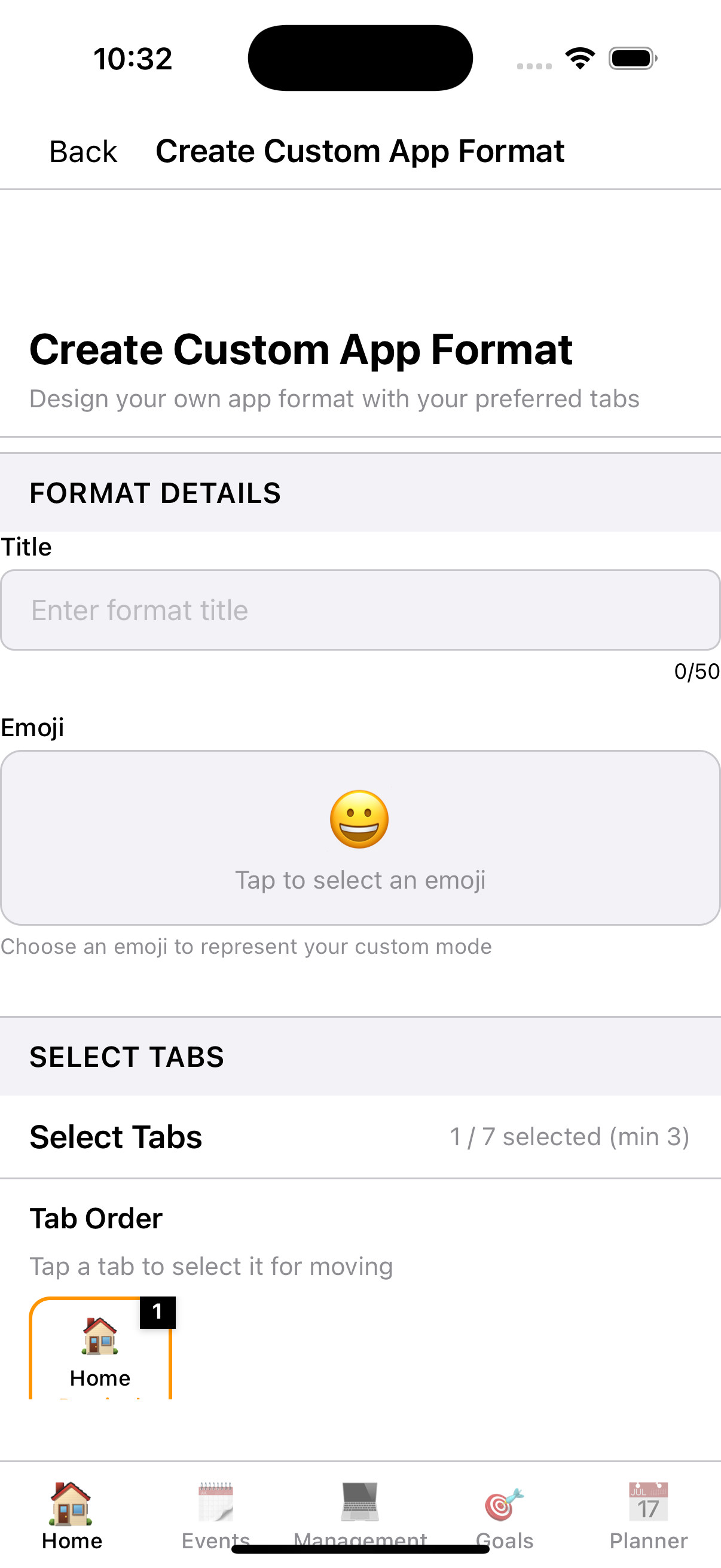
Name Your Format
Give your format a custom name and emoji that represents your productivity approach
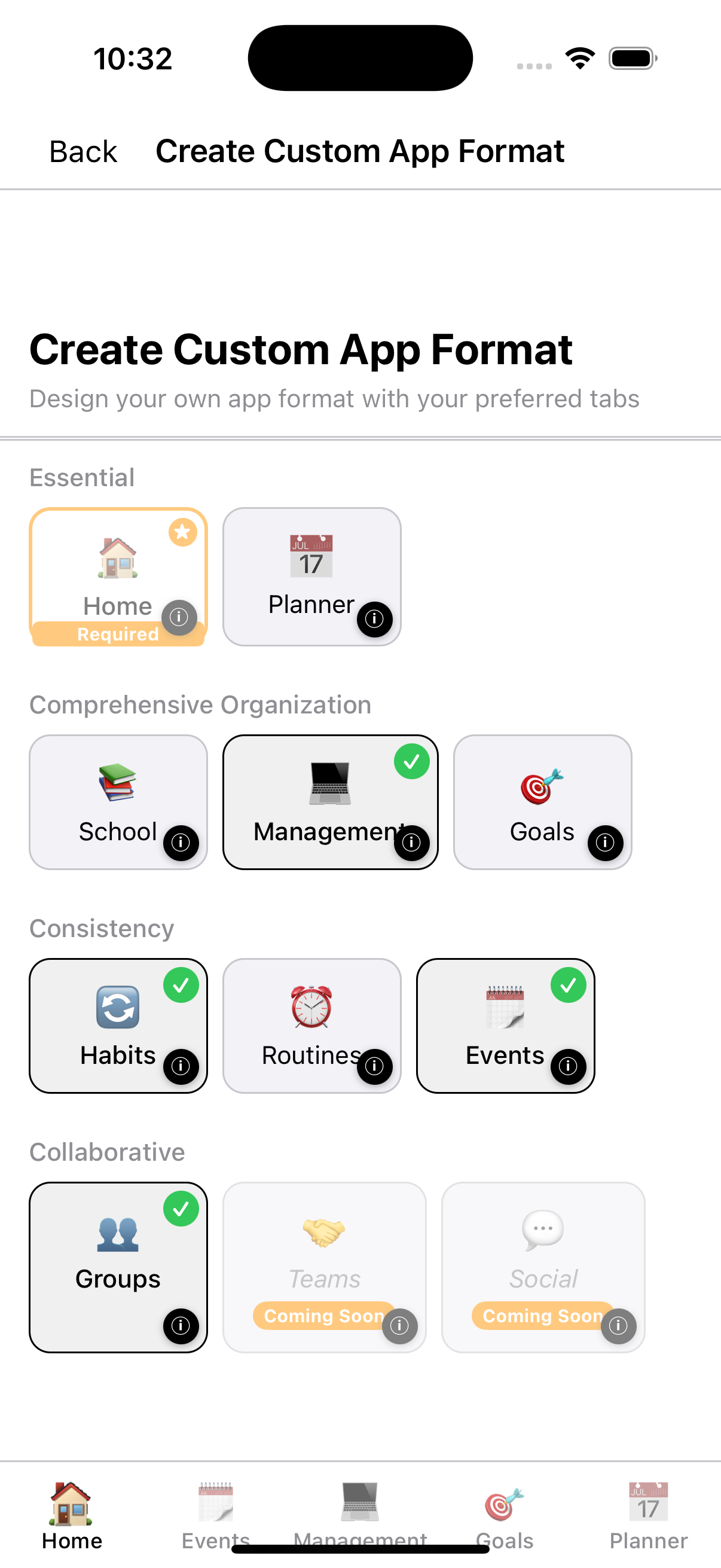
Select Your Tabs
Choose 3-7 tabs from Essential, Organization, Consistency, and Collaborative categories
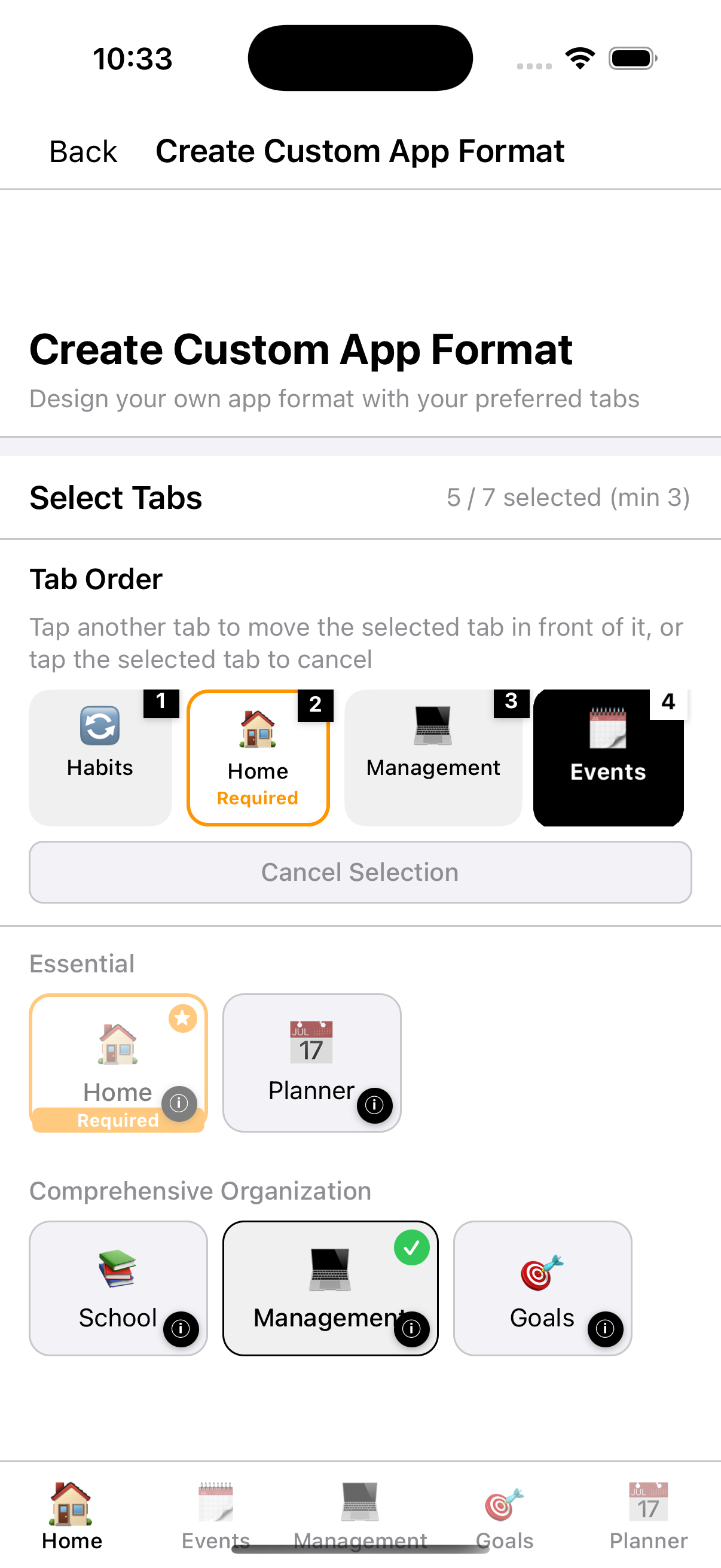
Arrange Tab Order
Drag tabs to arrange them in the order that makes sense for your workflow
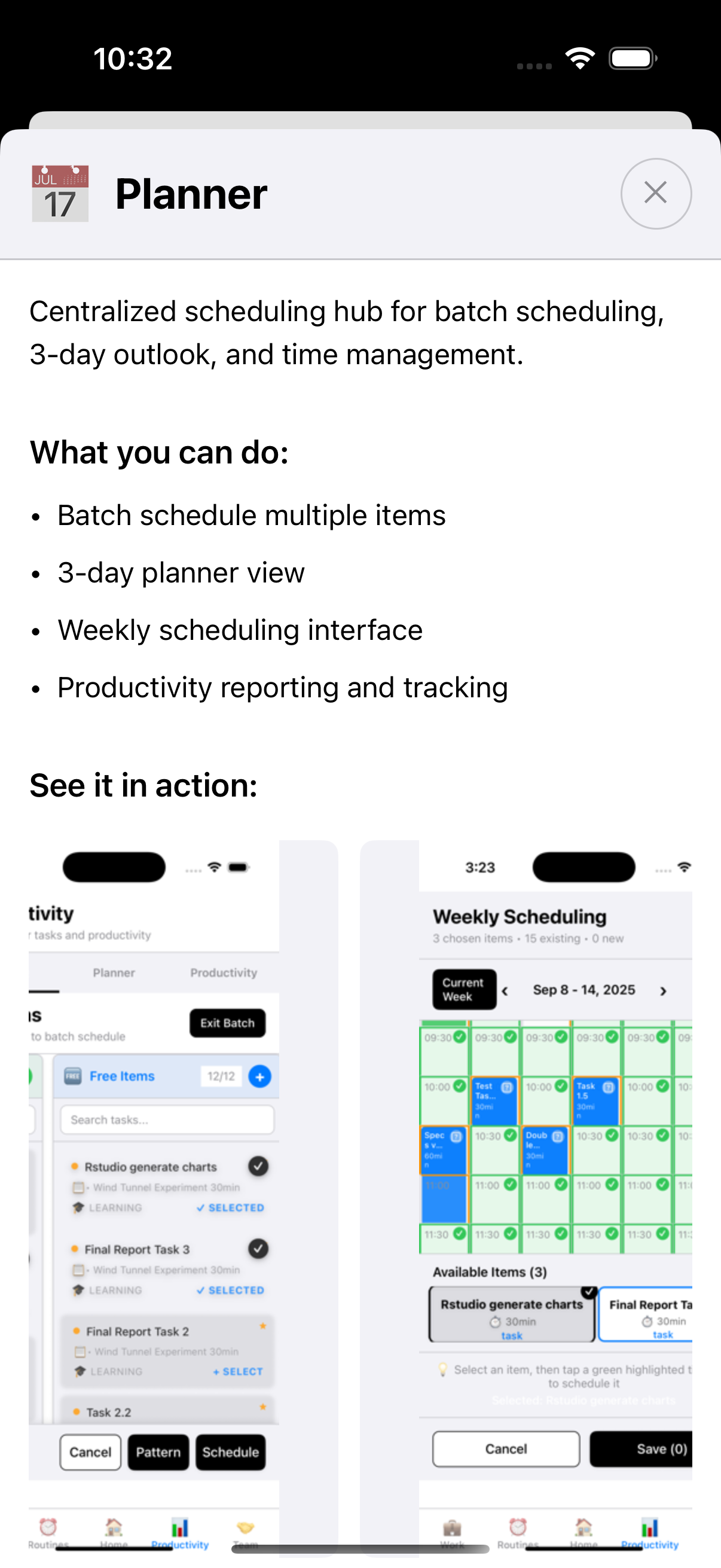
Learn About Tabs
Tap info icons to see detailed explanations and screenshots of what each tab offers
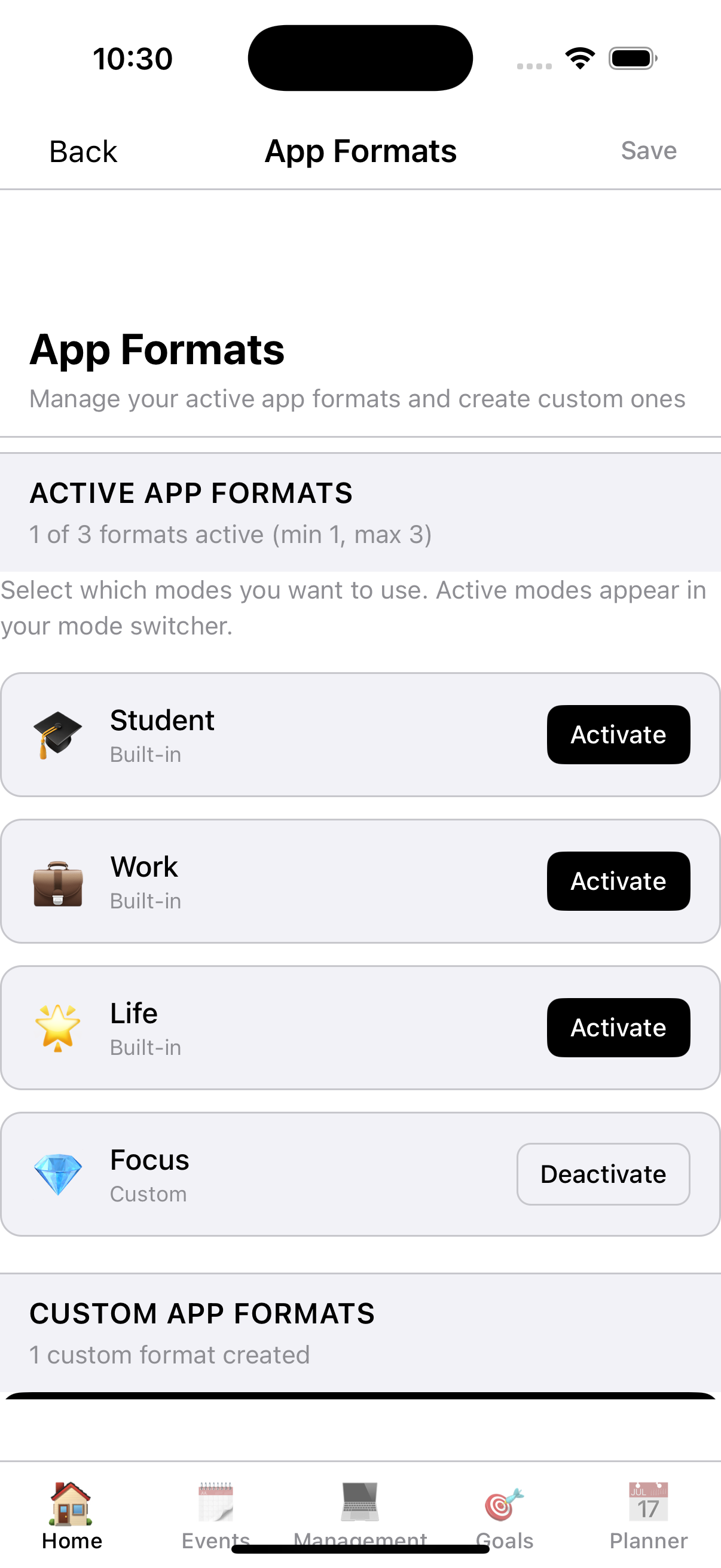
Activate Your Formats
Activate up to 3 formats at once and switch between them based on your current focus
📋 Format Examples
Get inspired by these format ideas - from built-in presets to creative custom combinations.
🏠 Built-in Presets
Ready-to-use formats designed for common productivity needs:
Health Format
💪 Health • 💭 Philosophies • 🏠 Home • 🔄 Habits • 🎯 Goals
Focused on physical wellness, mental growth, and building healthy lifestyle habits
Student Format
📚 School • 💪 Health • 🏠 Home • 🎮 Dashboard • 👥 Groups
Perfect for managing academics, wellness, group projects, and academic achievements
Work Format
💻 Management • ⏰ Routines • 🏠 Home • 📅 Planner • 📋 Bulletin
Designed for professional goals, recurring meetings, and workplace communication
Life Format
🎯 Goals • 🗓️ Events • 🏠 Home • 📈 Timelines • 🎉 Community
Comprehensive personal life management for long-term goals and social connections
🎨 Custom Format Ideas
Creative combinations that users have found effective:
Focus Format
🎯 Goals • 💪 Health • 🔄 Habits • 🏠 Home • 📅 Planner
Balanced 5-tab setup for deep work while maintaining wellness
Entrepreneur Format
💻 Management • 🎯 Goals • 📈 Timelines • 🏠 Home • 📅 Planner • 📋 Bulletin • 🎮 Dashboard
Comprehensive 7-tab format for tracking business milestones, KPIs, and networking
Collaboration Format
💻 Management • 👥 Groups • 🎉 Community • 🏠 Home • 📅 Planner • 📋 Bulletin
Team-focused 6-tab format for projects, events, and team announcements
Life Transformation Format
🎯 Goals • 💪 Health • 📈 Timelines • 🔄 Habits • 🏠 Home • 📅 Planner • 🎮 Dashboard
Ultimate 7-tab setup for major life changes and ambitious goal achievement
Student Athlete Format
📚 School • 💪 Health • ⏰ Routines • 🏠 Home • 🎮 Dashboard
Perfect 5-tab balance for academics, training schedules, and performance tracking
🤝 Need Help?
Have questions or need support? Visit our contact page for assistance.